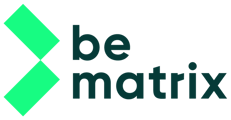When creating a custom part based on a library part, we will first place the library part and then create a local custom or variant of it.

To solve our problem with the steel cover, first place the standard steel cover, select it and use the Create Custom tool.

In the dialogue window, enter a new part name for our local copy and change the description to specify the new part.

After clicking OK, a local copy will be made and Inventor will immediately open the component to edit it. In this case we want to shorten one of the legs by 496mm. Create a new sketch and draw a rectangle over the section that we want to remove. Use the Cut feature to remove the material.
Do the same for the other side.
Now that we have placed our custom part we can start placing covers. You can quickly place covers by selecting frames and using the Place Covers tool. The tool will take in account already present covers as well as the location of the selected frame. A frame placed on the ground will receive different covers then a hanging frame. This is also why we first placed the steel covers, because these will be taken in to account when using the tool.

Select the frames where we want to add covers and use the Place Cover tool.
Note that you can select multiple frames even if they are not adjacent to eachother.

There are still some places where the tool doesn’t (yet) place covers, here we will have to add the manually.
Join the 2 covers by selecting them and using the Join Covers tool. This will join the covers and replace them by one part.
Now we will add some baseplates to ensure that all the walls will be stable. We will add some baseplates under the left side wall and underneath the two small frames at the arch.

We can do this by either manually placing the baseplates or by using the Place Accessories tool.
Select Half Baseplate, click OK and change the orientation if required.
We can use the same tool to place SAM light, all kind of shelves and brackets.

Use the tool again to place some around our booth.
Again notice that it’s possible to select multiple frame, but also multiple accessories.
Once we placed our accessories it’s time to move further.