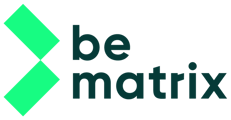Add your stock, step by step
- Download the bematrix template: DOWNLOAD →
- Add your bematrix stock in the quantity column and save the Excel file.
You can add additional information in the columns Internal Remark, External remark, etc.
- Go to the Rentman software.
- Go to the ‘Equipment module’.
- Click on the ‘+ Add equipment’ and import the data.
- When you import for the first time, you must select the option ‘Import all rows as new item’.
- Drag a file or click to upload.
- Select if your file contains a header or not. If you select yes, the first row of your file will not be imported.
- Select a Root folder for your import. The Root folder is the folder at the top and it contains your FOLDER STRUCTURE →.
- New items will be placed under this folder. If you have defined folders in your import file, these items will be placed under the chosen Root folder.
If your equipment file doesn't contain a Folder column, all items will be placed in the same Root folder. This means that your items will not be organised and it may be difficult to find equipment.
We recommend creating your folder structure → and specifying the correct folder path for your items in the Folder column.
- Optional: If you selected ‘Add new items and skip duplicate rows’ or ‘Update existing items with new data’ when you imported the data, you need to select match columns →. Typically ‘Code’, ‘Name (in database)’, or ‘Serial number’ are the best columns to choose from. For example, if you are updating the price of all equipment items, you would select ‘Code’ as the match column, as it is unique for every equipment item being updated and is not being updated itself. The match column should never be the column you are trying to update.
These columns may not contain double values in the import file, as they are used during the import to identify which item or serial number should be skipped.
- Choose ‘next step’.
- Check your data in the preview and click ‘import’. After the import is finished, a window will pop up with the results. If your data has been imported successfully, you can close the window or choose to ‘view imported equipment’.
If the import failed, please read the Insight into your import result → article. - All parts were uploaded, even the ones that you don’t have in stock. You can filter these out. Go to the Filter and select ‘In stock’.