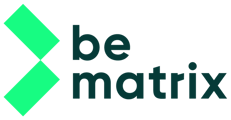At this point we’ve placed frames, accessories, custom parts and calculated and review all our connections.
All parts however are still placed loose in our project assembly. In order the create more structure we will make selections and place those parts together in 1 subassembly.
Often used subassemblies are :
- Backwall
- Frontwall
- Storage
- Arch
- …
This will divide our design up and makes it easier to create and understand the 2D drawings in a later stage.
Also in big projects this helps with performance as you can work on independent subassemblies without having to open the full design. You can even split the work by working with multiple people with each in its own subassembly.
Since Inventor is a reference based program, all changes made within the subassemblies will also be applied in any assembly containing these subassemblies.

Let’s begin by selecting all the part that make up the backwall. In complex projects it can help to hide certain sections that would otherwise be in the way.

Once we have the parts selected, press the TAB key on your keyboard.
Enter the name of the subassembly.
If you want to place the subassembly in a subfolder of the project folder, start with the folders name followed by a “\” and then the assemblies name.). The selected parts will now be grouped together.
Continue with the other sections. We will create the following subassemblies:
- Backwall
- Sidewall
- Storage
- Arch
- Ground

If you want to move parts from one assembly to another you can select the parts and use CTRL + TAB to choose a different subassembly.